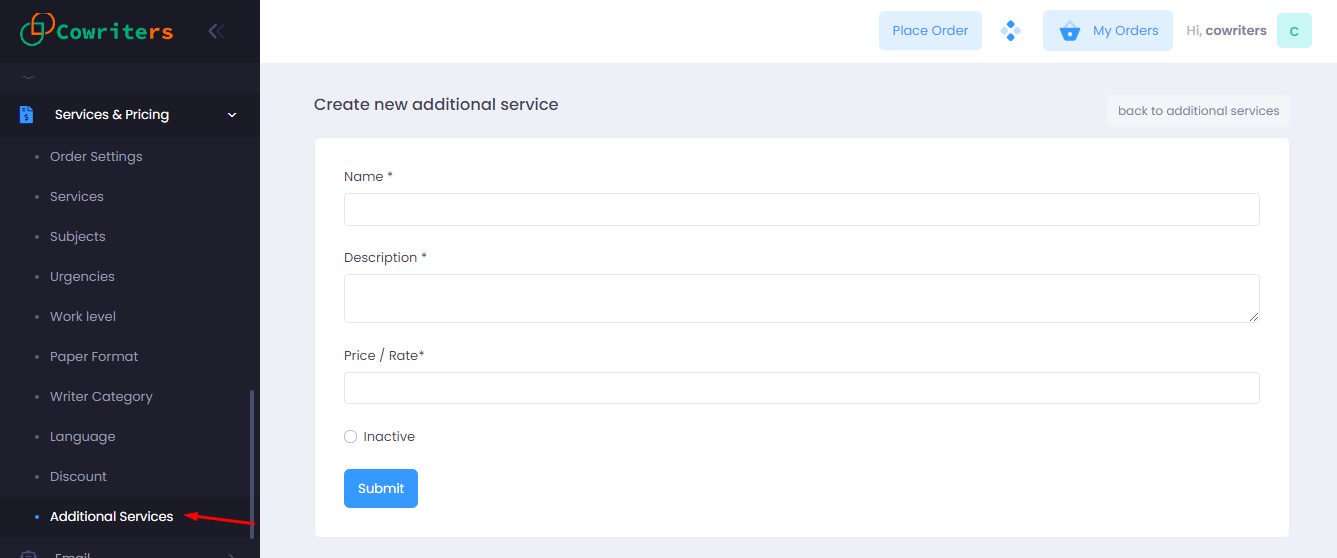Documentation
Getting Started
General
Upgrade
Current version 1.0
Managing Services
Services
Services are the core of the system. This is what you offer to your customer in exchange for their payment. To manage a service, click on Services & Pricing> Services. from the left menu.
Single-spaced Paper
The final paper will have one line spacing between lines.
Double-spaced Paper
The final paper will have double line spacing between lines.
Base price
When creating a new service, you will need to set prices for both Single-spaced and Double-spaced paper. The system will automatically pick either of them as a base price for the service item, depending on what your customer chooses when placing the order
Urgencies
Urgency or in another word – Deadline, is how soon your customers need their paper done. As an admin, you can create a list of urgencies and set prices for each item. Customers can choose the urgency from the list when placing the order. Generally, the way it should work is the sooner the urgency is from the order placement date, the more it will cost your customer
To create a new urgency, go to Services & Pricing > Urgencies > Create urgency and you should see a form with inputs similar to the image below.
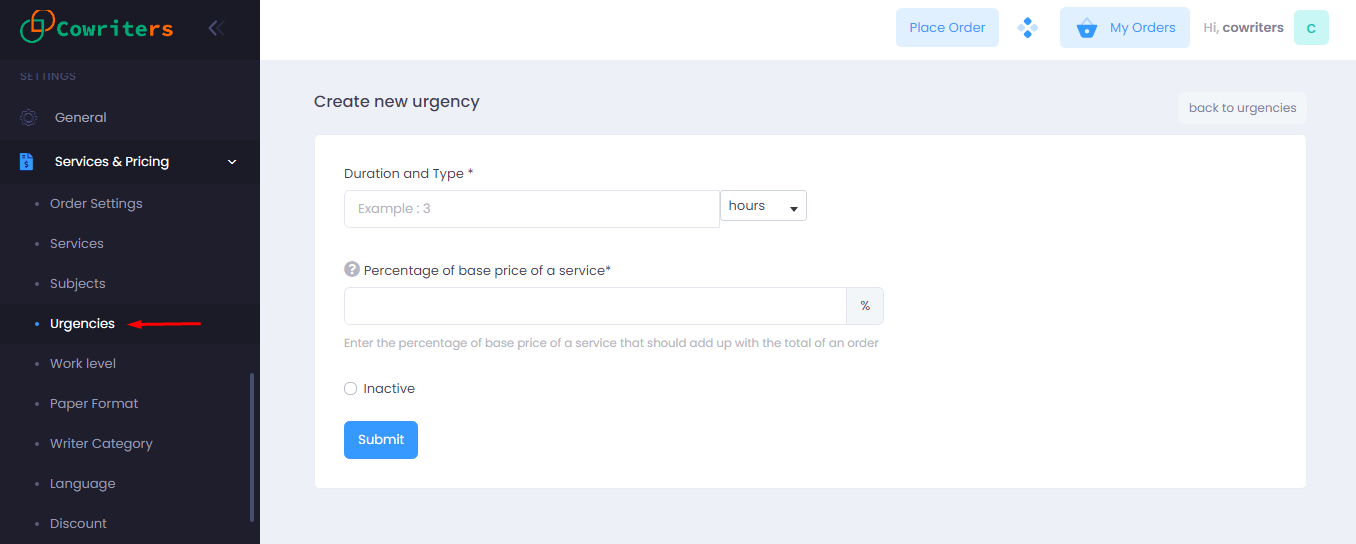
Duration and Type
The duration accepts numeric values only. If you enter 10 in the input and select “days” from the type dropdown, that means the order must be fulfilled within 10 days after the order placement (if the customer chooses this urgency from your list)
Percentage of the base price of a service
Apart from charging for the main service delivery, you can also charge your customer based on the urgency of an order.
To set a price, you need to enter a numeric value as a percentage. The system will automatically pick the value on the fly and calculate the actual price based on the price of the service selected by your customer.
For example: If you set 5% as the value and the service chosen by your customer costs $250, that means the system will automatically calculate the price of the urgency: 250 x 5% = $12.5 and adds up with the total price of the order
Work Levels
You can offer different varieties of work levels to your customers, ranging from High School to Ph.D. or anything that you wish. And just like urgency, you can charge your customer for the level of work that they choose from your created list.
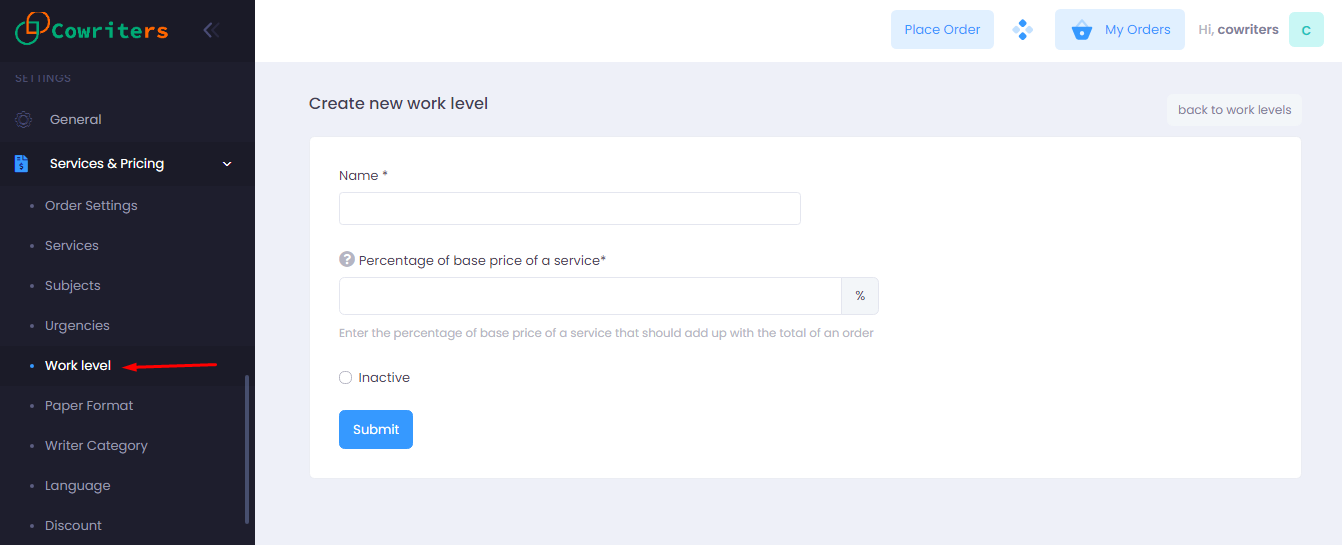
Percentage of the base price of a service
The entire process works just like the way it works for urgency. To set a price for your work level, you need to enter a numeric value as a percentage. The system will automatically pick the value on the fly and calculate the actual price based on the price of the service selected by your customer.
For example: If you set 2% as the value and the service chosen by your customer costs $250, that means the system will automatically calculate the price of the work level: 250 x 2% = $5 and adds up with the total price of the order.
Subjects
You can offer a diverse range of subjects, catering related to the services to the diverse needs and requirements of clients from various academic or professional backgrounds. Customers can choose a subject relevant to their writing needs.
To create the subjects, go to Services & Pricing > Subjects > Create subject and you should see a form with inputs similar to the image below.
Percentage of the base price of a service
This process works just like the urgency and the work levels.

Paper Format
Paper formats are provided as options for customers to select the desired formatting style for their written documents. Common formats such as APA, MLA, Chicago, or Harvard are typically available. Customers can choose the appropriate format based on their academic or professional requirements.
To create the paper format, go to Services & Pricing > Paper Format > Create Paper Format and you should see a form with inputs similar to the image below.

Writer Category
The writer category option allows customers to choose writers based on specific criteria. There are some default categories including Standard, Premium and Platinum in the application. You can customize them by changing the category name, description and percentage of base price of a service.
To customize the categories, go to Services & Pricing > Writer Category and you should see three default categories. Now click on the name of the categories and you will be redirected to the Edit writer category page. Change the name description and the percentage of the base price of a service. Then click on the submit button.
Percentage of the base price of a service
This process works just like the urgency, work levels and subjects.
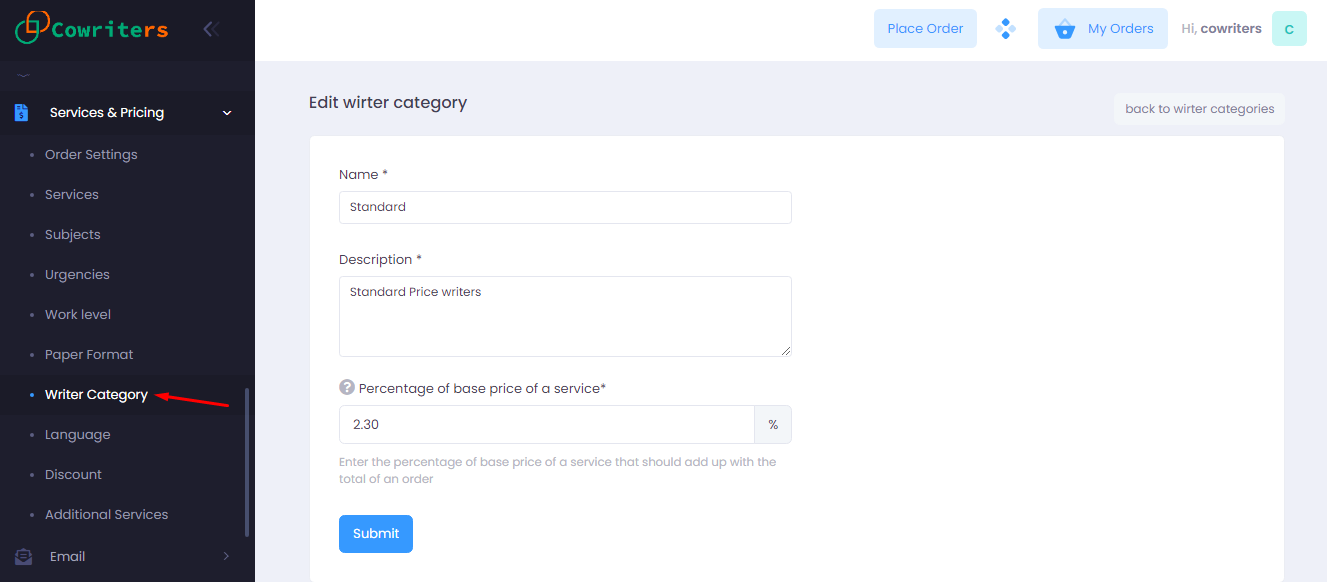
Language Style
Language style refers to the desired language in which the written content is produced. Customers can select their preferred language, such as English, Spanish, French, or any other supported languages.
To create the paper format, go to Services & Pricing > Language > Create Language and you should see a form with inputs and an upload image option similar to the image below.

Discount/Coupon
You can create coupon codes for the orders. This coupon code can cut a percentage amount from the total price. Customers can see the coupon code on the order page and apply it once.
To create the coupon codes, go to Services & Pricing > Discount > Create Discount Code and you should see a form with inputs and an upload image option similar to the image below.
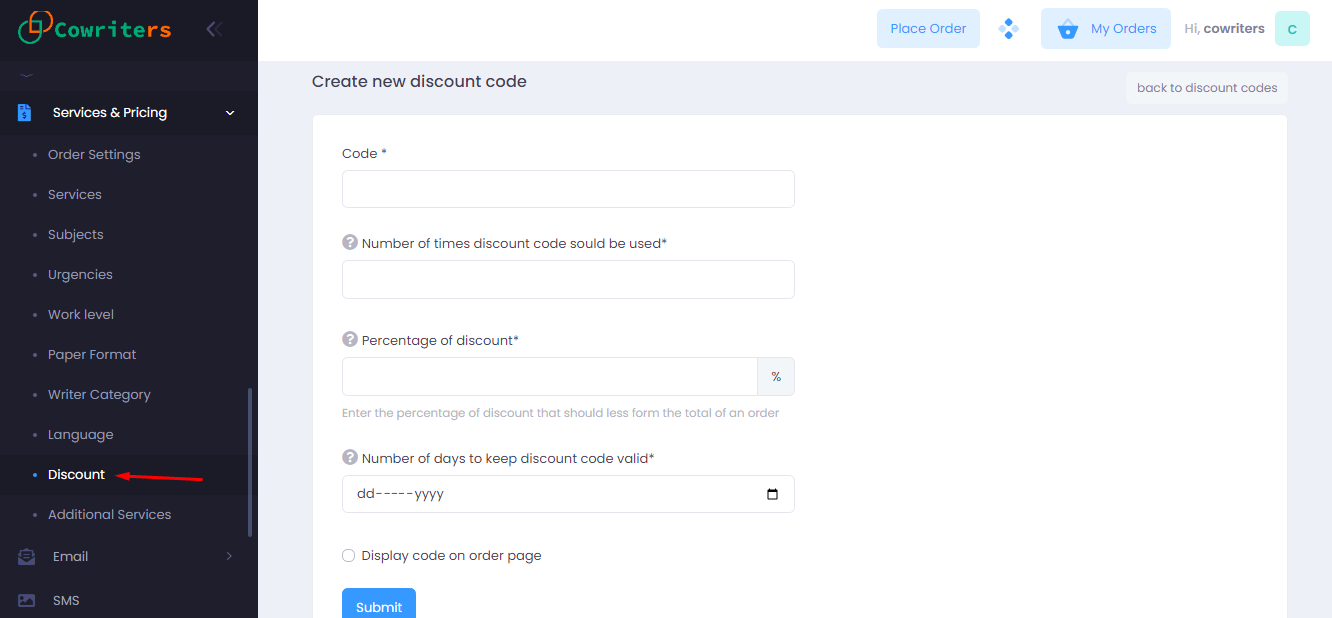
Additional Services
It is an extra service for your customers that they can choose optionally. Upon selection of the additional service the system will automatically adds up the price defined by you with the total of the order.
Unlike urgencies and work level, the price you enter here is a flat rate not a percentage of the base price. For example: if the price of the additional service is $50, then the system will automatically add $50 to the total of the order.